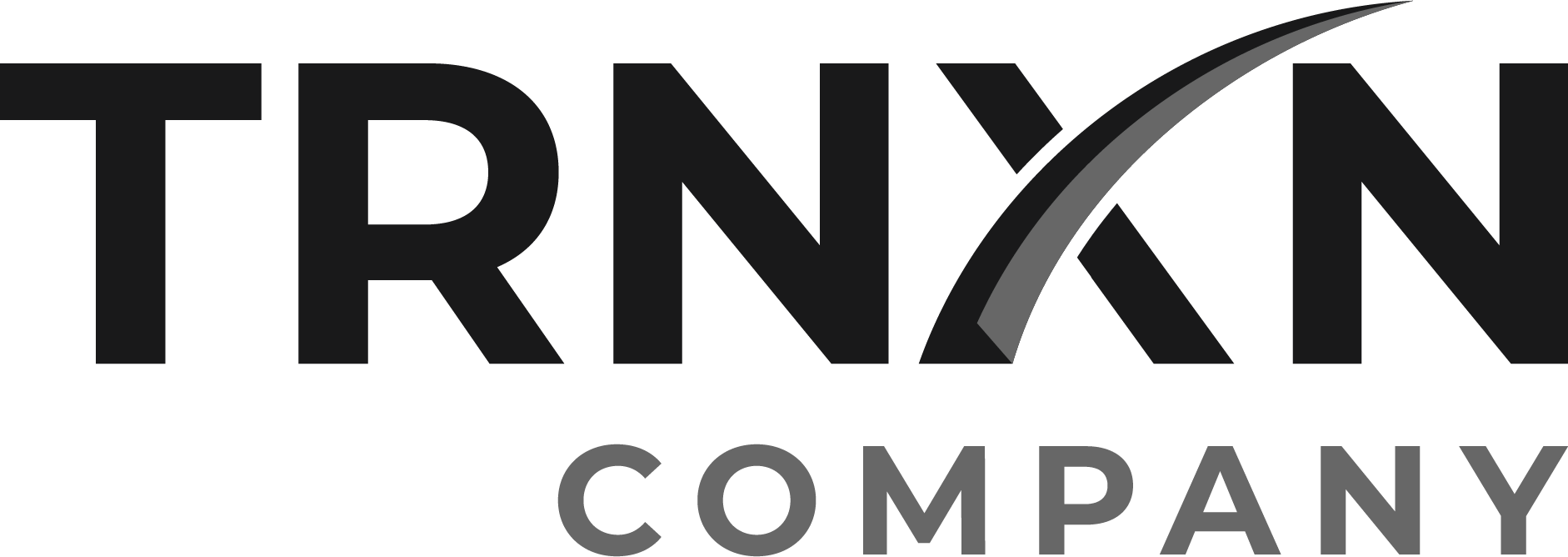How to Download & Set Up Cash Discount or Fees Action
To download Cash discount
Open the More Tools App
Search for Cash Discount
Select the app “Cash Discount” by TRNXN Company, it is white and orange
Select Connect then select Connect again to confirm subscription of $9.95 per month
Select Download
To set up cash discount
Open the Cash Discount App
Select Tap Here To Set Up Cash Discount
Toggle Cash Discount on with the button in the top right
Enter the percentage you want to increase inventory by Select Set
Select After "Pay" Pressed Select Confirm, Select Confirm again
Open your Clover Dining or Register App & hit the sync button to make sure your inventory syncs. The sync button looks like two arrows going in a circle.
To Set Up Fees Action
Open the Cash Discount App
Select Tap Here To Set Up Fees Action
Toggle Fees Action on with the button in the top right
Select the Plus Sign in the bottom right
Name your Action Title. This will be the line item on your customer's receipt.
Change the Action to Ask To Add
Change the Service Charge to Custom % of order subtotal
Change the percentage to what you want to charge your customers, select Not Set then select Save