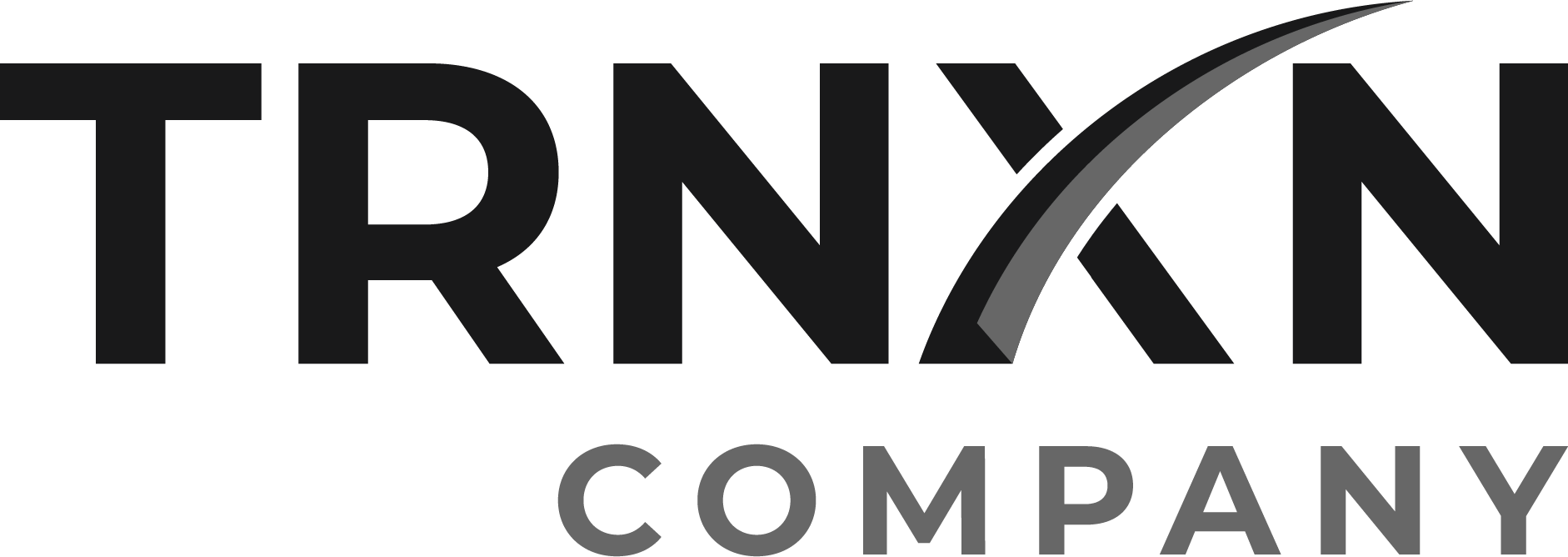HG HOW TO: Add Pictures to Clover Online Ordering
Open up Clover Dashboard
2. Scroll down and click “Inventory” then “Items”
3. Click the item you want to add a picture of
4. Click the empty photo box, then choose a file from your computer
5. Find the photo you want to upload
NOTE: THE PHOTO MUST BE A MINIMUM DIMENSION OF 1600 X 1600 PX
6. Click “Continue”
7. Click “Save” and you’re all set!